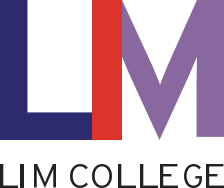Emergency Notification
Keeping our community informed when it matters most
In accordance with the Clery Act, LIM will notify the campus community without delay upon the confirmation of a significant emergency or dangerous situation involving an immediate threat to the health or safety of students or staff on campus. Warnings may only be withheld if they would compromise efforts to contain the emergency.
LIM College uses the Everbridge system (aka LIM Alert) to quickly communicate to all students, faculty and staff in the event of an emergency or critical incident. Students, faculty and staff are automatically registered for this emergency mass notification system and can update their contact details via the Everbridge app.
When the LIM Alert system is activated, each member of the LIM community will receive a communication alert from LIM College authorities within minutes. The alert will be sent in multiple formats to multiple touchpoints, including emails to LIM and personal accounts, voice and text messages to cell phones, and/or land/desk lines. Additional contact information may be added or current information may be updated at any time via the Everbridge app.